Create Random Post Slider Widget For BlogSpot Blogs! |  |
| Create Random Post Slider Widget For BlogSpot Blogs! Posted: 02 Dec 2016 07:18 AM PST
What is Blogger Random Post Slider Widget?Due to the natural structure of blogging platforms such as blogspot, articles end up being buried down once they get old. New users often avoid navigating through all your labels/categories, as a result most of your best content receives no attention at all. A random post slider is the best way to showcase your oldest posts to your visitors. The slider widget will pick your old posts randomly and automatically display the thumbnails either on homepage or sidebar depending on what location best suits you. The slider rotates in a clockwise direction where each slide is both responsive and dynamic. Features of Blogger Random Post Slider WidgetEach slide will display useful data which is fetched using a JSON Call. Features supported include:
Create and Random Post Slider in BloggerFollow these easy steps:
You have now successfully created blogger random post slider and have installed it on your blog template. Visit your blog to see it working just fine. If in case you troubleshoot yourself, feel free to leave your comments below and I would love to help you with all your queries. I have installed a random post widget on my blog slider and so far it has really helped growing our audience. I wish this slider may help you equally. This is the first random slider widget of its kind published online for blogger blogs therefore do let us know how useful is this slider for you and what is your experience after installing it successfully on your template. Peace buddies! :) If you are interested to learn how are blogger widgets developed and coded then do read: |
| Blogger Image Slider - Display Featured Posts in BlogSpot! Posted: 01 Dec 2016 12:08 PM PST
Lets See a Demo first: What is a Blogger Image Slider?Blogger Image sliders (also known as image carousels or slideshows) is the best way to display multiple images, videos, or graphics on your website. Featured images that users can slide or swipe can draw new visitors into your site, capturing their attention immediately thus bringing you more pageviews and revenue. Blogger Image sliders can be static or dynamic.
Responsive By DefaultBlogger Image Slider is built using FlexSlider and it is by default Mobile responsive and fluid. It adapts automatically to different device screen sizes. See the screenshots below [ SMARTPHONES ] [ TABLETS / IPADS] [ DESKTOP / LAPTOPS ] Add Blogger Image Slider To Your BlogFollow the easy steps below to add this cool responsive blogger image slider to your templates.
Need help in installing Image Slider?In my next post I will share how to create a dynamic random post slider for the first time with all of you. For the time being do kindly share your feedback on this static one. Let me know if you need any help or assistance by leaving your comments. I hope this slider will help you better feature your content on your homepage to engage your blog visitors even more. Wish you a great blogging experience. Peace buddies! :) |
| You are subscribed to email updates from My Blogger Tricks. To stop receiving these emails, you may unsubscribe now. | Email delivery powered by Google |
| Google Inc., 1600 Amphitheatre Parkway, Mountain View, CA 94043, United States | |
 Ever wondered you could display images randomly inside a blogger slider? So far we have shared
Ever wondered you could display images randomly inside a blogger slider? So far we have shared  We have so far discussed different types of dynamic sliders and carousels for blogspot blogs but since some of you requested a static image slider where you could display featured posts based on your selection, so I thought of sharing a jQuery Static Image Slider where you can add custom info to feature your favorite blog posts on your homepage. If in case you want to display images automatically based on a specific label please check:
We have so far discussed different types of dynamic sliders and carousels for blogspot blogs but since some of you requested a static image slider where you could display featured posts based on your selection, so I thought of sharing a jQuery Static Image Slider where you can add custom info to feature your favorite blog posts on your homepage. If in case you want to display images automatically based on a specific label please check: 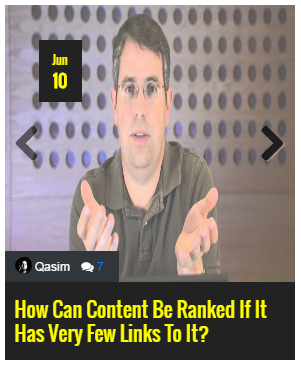

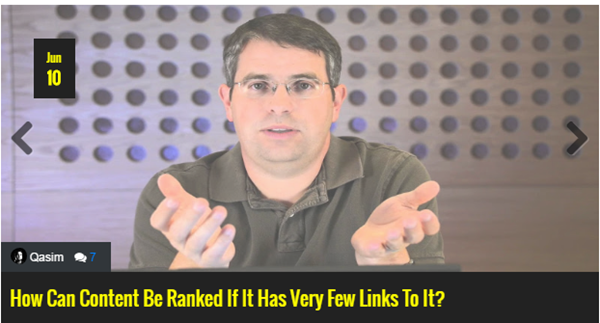
0 comments:
Post a Comment