Blogger Sitemap Generator - Version 2016 |  |
| Blogger Sitemap Generator - Version 2016 Posted: 10 Dec 2015 06:18 AM PST Blogger XML Sitemap Generator and Pinger was our first PHP tool that we released back in 2012. We received great feedback from all of you and based on that precious comments we are releasing the updated version of this online tool to help you build both Dynamic Sitemaps and Atom Feed Sitemaps. Lets call it version 2016! This tool is much more advanced due to a better optimized algorithm and its capability to create sitemaps for unlimited posts. It will also help you ping your multiple sitemaps to Bing Webmaster tools for faster indexing. Since Blogger has decreased the number of items or entries from 500 URLS to just 150, we needed a quick update to help you encounter this sitemap indexing bug. It's the complete toolkit required to create correct XML sitemaps for BlogSpot blogs. The tool does the hectic mathematical calculation on your behalf that we discussed earlier in the following post: How To Use it?The UI is extremely easy to understand. I have mentioned all details. All you need to do is to submit your Blog URL and total number of your Published Posts. Your blog URL must end with a forward slash. For example: Correct URL
Incorrect URL
To find published posts count go to Blogger > Posts > Published
Your Feedback!Do share your feedback about this latest update and let us know what needs to be done to make it even better. I hope this tool may help you create better xml sitemaps for your blogspot blogs and help you encounter the ongoing traffic drop issues that you are facing due to incomplete sitemap index file. Enjoy using it and remember me in your prayers. Peace and blessings buddies! =) |
| Why Blogger Sitemap Submits only 20 Pages & 3000 URLS? Posted: 10 Dec 2015 04:34 AM PST
If you just heard about Blogger Dynamic sitemaps that I strongly recommend that you first read the following post: Calculate the number of Sitemaps Pages Your Blog NeedsThe Blogger Sitemap Index File groups your blog posts into subpages where each page contains a total of 150 Posts. A new page is created each time your post count inside an existing page exceeds 150. For example if your blog contains a total of 600 published posts then your sitemap index file will create a total of 4 pages where each page will contain 150 links (i.e. 600/150 = 4 Pages). The pages will be listed inside sitemap.xml in this order: Note: Your Sitemap Index file is located at Your-Blog.blogspot.com/sitemap.xml
Now suppose you have around 717 published blog posts. In this case if you apply old school math then you need to create ( 717/150 = 4.78 ~ 5 Pages ). Always take one page extra if you get a divisional result in decimals. We would have considered only 4 pages if the result would have been exactly 4.00. Sitemap index will automatically create these pages as long as your posts does not exceed a maximum of 3000. It creates only 20 pages to accommodate those 3000 posts (i.e. 20x150 = 3000). The remaining pages are not listed though created by the server and we will discuss here how to generate those extra pages manually and submit them separately to Google search console. We need to submit the dynamic sitemap in two ways which are discussed below: 1. Submit Sitemap if your Posts are less than 3000If your published posts are less than 3000 articles in all then you just need to submit the following sitemap to Google search console and Bing webmaster tools:
2. Submit Sitemap if your Posts are greater than 3000If the count of your published posts is greater than 3,000 then you need to manually submit the subpages using the calculation we did earlier. Follow this formula: 1 Suppose you have published up to 4,127 posts. Then you need to create subpages for only (4,127 - 3,000 = 1127) Posts. We will call them the leftover posts. 2 Divide the leftover posts by 150 to find how much sitemap pages you need to submit. 1127 / 150 = 7.513 ~ 8 Pages
3 Start the page count from 21 because 20 pages are already included inside the Parent sitemap.xml. So the sitemap pages that we need to submit along with the index sitemap are:
The above is a screenshot of the sitemaps I submitted for one of our clients who had more than 11,147 posts. I need to create a total of 55 Pages. Good news!If the above method seems quite a lot like elementary math to you then wait for just 6 hours and I will release a PHP tool that will automatically create sitemaps for you. I will release this tool today inshAllah. Need Help?Let me know if you need any further clarification or help in calculating your sitemap subpages. I would love to help in this case. Do post your comments below. I hope all those who were encountering the traffic drop issue due to sitemap indexing problems may find this tutorial helpful. Peace and blessings buddies! =) |
| You are subscribed to email updates from My Blogger Tricks. To stop receiving these emails, you may unsubscribe now. | Email delivery powered by Google |
| Google Inc., 1600 Amphitheatre Parkway, Mountain View, CA 94043, United States | |



 Blogger Dynamic sitemap.xml due to some technical cache problem, is generating only 20 sub-pages where each page contains only 150 links (i.e. 20 X 150 = 3000 urls). That means, your blogspot Sitemap Index File will only submit a maximum of 3000 Posts to Google Webmaster Search Console due to this technical bug. Upon exploring the organization of sitemap pages inside the index file (i.e. Parent Sitemap.xml), I came to discover that the blogger server is successfully generating sitemap pages in sequential order, the reason why they are not listed inside the Sitemap Index is because the Parent page is not pinged or refreshed after 20 pages are registered. I am sure I may be sounding a little confusing at this moment to newbies but the illustrations and solutions below will help you understand and fix this ongoing problem where
Blogger Dynamic sitemap.xml due to some technical cache problem, is generating only 20 sub-pages where each page contains only 150 links (i.e. 20 X 150 = 3000 urls). That means, your blogspot Sitemap Index File will only submit a maximum of 3000 Posts to Google Webmaster Search Console due to this technical bug. Upon exploring the organization of sitemap pages inside the index file (i.e. Parent Sitemap.xml), I came to discover that the blogger server is successfully generating sitemap pages in sequential order, the reason why they are not listed inside the Sitemap Index is because the Parent page is not pinged or refreshed after 20 pages are registered. I am sure I may be sounding a little confusing at this moment to newbies but the illustrations and solutions below will help you understand and fix this ongoing problem where 
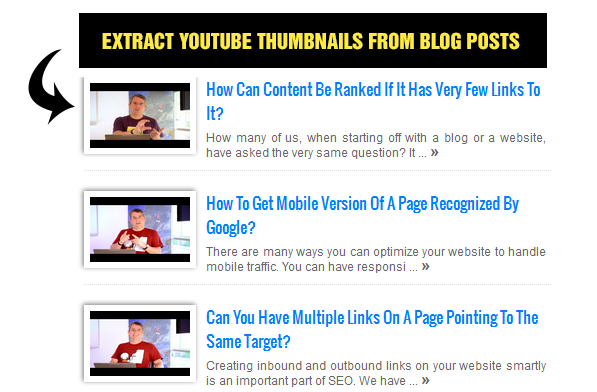

 While developing a JSON based Plugin for blogger blogs, we observed that Blogger now creates a featured thumbnail image automatically for YouTube videos embedded inside blog posts. This means now you don't need to extract YouTube Thumbnails using an advanced JavaScript method. This is done dynamically by Blogger through its JSON Feed API. In this tutorial I will demonstrate in brief how this thumbnail is created and stored inside a json object. If you are a developer, you may find this discovery extremely interesting because it helps to shorten your code and optimize it for better performance as no search for YouTube thumbnail is required now on your behalf. So far the thumbnail support only exists for YouTube videos, I tested vimeo and dailymotion videos but the thumbnails were not created.
While developing a JSON based Plugin for blogger blogs, we observed that Blogger now creates a featured thumbnail image automatically for YouTube videos embedded inside blog posts. This means now you don't need to extract YouTube Thumbnails using an advanced JavaScript method. This is done dynamically by Blogger through its JSON Feed API. In this tutorial I will demonstrate in brief how this thumbnail is created and stored inside a json object. If you are a developer, you may find this discovery extremely interesting because it helps to shorten your code and optimize it for better performance as no search for YouTube thumbnail is required now on your behalf. So far the thumbnail support only exists for YouTube videos, I tested vimeo and dailymotion videos but the thumbnails were not created. 


