<script type="text/javascript">
$(window).load(function() {
$('.mbt-v').flexslider({
animation: "slide",
directionNav: false,
touch: true, direction: "vertical",
slideshowSpeed: 2500,
pauseOnHover: true,
animationSpeed: 700,
});
});
</script>
<h2 class="mbtslides-title">Recent Posts Slider</h2>
<div class="flexslider mbt-v">
<ul class="slides">
<script type="text/javascript">
//################### Defaults
var ListBlogLink = "http://mybloggertricks.com";
var ListCount = 6;
var ListLabel = "SEO";
var TitleCount = 66;
var ImageSize = 150;
//################### Function Start
function mbtslider(json) {
for (var i = 0; i < ListCount; i++)
{
//################### Variables Declared
var listing= ListImage = ListUrl = ListTitle = ListImage = ListContent = ListConten = ListAuthor = ListTag = ListDate = ListUpdate = ListComments = thumbUrl = TotalPosts = sk = AuthorPic= ListMonth = Y = D = M = m = YY = DD = MM = mm = TT = "";
//################### Category
if (json.feed.entry[i].category != null)
{
for (var k = 0; k < json.feed.entry[i].category.length; k++) {
ListTag += "<a href='"+ListBlogLink+"/search/label/"+json.feed.entry[i].category[k].term+"'>"+json.feed.entry[i].category[k].term+"</a>";
if(k < json.feed.entry[i].category.length-1)
{ ListTag += " ";}
}
}
//################### URL
for (var j = 0; j < json.feed.entry[i].link.length; j++) {
if (json.feed.entry[i].link[j].rel == 'alternate') {
break;
}
}
ListUrl= "'" + json.feed.entry[i].link[j].href + "'";
//################### Info
TotalPosts = json.feed.openSearch$totalResults.$t;
if (json.feed.entry[i].title!= null)
{
ListTitle= json.feed.entry[i].title.$t.substr(0, TitleCount);
}
if (json.feed.entry[i].thr$total)
{
ListComments= "<a href='"+json.feed.entry[i].link[j].href+"#comment-form'>"+json.feed.entry[i].thr$total.$t+"</a>";
}
ListAuthor= json.feed.entry[i].author[0].name.$t.split(" ");
ListAuthor=ListAuthor.slice(0, 1).join(" ");
AuthorPic = json.feed.entry[i].author[0].gd$image.src;
//################### Date Format
ListMonth= ["Jan", "Feb", "Mar", "Apr", "May", "Jun", "Jul", "Aug", "Sep", "Oct", "Nov", "Dec"];
ListDate= json.feed.entry[i].published.$t.substring(0,10);
Y = ListDate.substring(0, 4);
m = ListDate.substring(5, 7);
D = ListDate.substring(8, 10);
M = ListMonth[parseInt(m - 1)];
ListUpdate= json.feed.entry[i].updated.$t.substring(0, 16);
YY = ListUpdate.substring(0, 4);
mm = ListUpdate.substring(5, 7);
DD = ListUpdate.substring(8, 10);
TT = ListUpdate.substring(11, 16);
MM = ListMonth[parseInt(mm - 1)];
//################### Thumbnail Check
// YouTube scan
if (json.feed.entry[i].content.$t.match(/youtube\.com.*(\?v=|\/embed\/)(.{11})/) != null)
{
var youtube_id = json.feed.entry[i].content.$t.match(/youtube\.com.*(\?v=|\/embed\/)(.{11})/).pop();
if (youtube_id.length == 11) {
var ListImage = "'//img.youtube.com/vi/"+youtube_id+"/0.jpg'";
}
}
else if (json.feed.entry[i].media$thumbnail)
{
thumbUrl = json.feed.entry[i].media$thumbnail.url;
sk= thumbUrl.replace("/s72-c/","/s"+ImageSize+"/");
ListImage= "'" + sk.replace("?imgmax=800","") + "'";
}
else if (json.feed.entry[i].content.$t.match(/src=(.+?[\.jpg|\.gif|\.png]")/) != null)
{
// Support For 3rd Party Images
ListImage = json.feed.entry[i].content.$t.match(/src=(.+?[\.jpg|\.gif|\.png]")/)[1];
}
else
{
ListImage= "'https://blogger.googleusercontent.com/img/b/R29vZ2xl/AVvXsEjmHVmKC0KNO5XzkCef8dYzoxertepzPo-eG1uPFbHfkWY4cRvTNRQsBAXpjOYGxHoDa4PDggRaDicuGWobKoQ7fKy2O3Inxd1wu53KrL0WO6CNjQwOApFYISt4Zo3lZQrOfy7FKc8xY0k/s200/Icon.png'";
}
//################### Printing List
var listing = "<div class='flex-div-v'><div class='iFeatured'><a href="
+ ListUrl+
"><img src="
+ListImage+
"/></a></div><a class='mbttitle' href="
+ListUrl+
"target='_blank'>"
+ListTitle+
"</a><div class='iline'><span class='iauthor'><img class='iauthorpic' src='"+AuthorPic+"'/>"
+ListAuthor+
"</span><span class='icomments'>"
+ListComments +
"</span> <span class='idate'><div>"
+ D +
"</div><div> "
+ M +
"</div></span></div></div>";
if (i == 0)
document.write('<li>');
if (i < ListCount/2)
document.write(listing);
if (i == ListCount/2)
document.write('</li><li>');
if (i >= ListCount/2)
document.write(listing);
if (i == ListCount)
document.write('</li>');
} }
<!-- #### Invoking the Callback Function #### -->
document.write("<script src='"+ListBlogLink+"/feeds/posts/default/-/"+ListLabel+"?alt=json-in-script&callback=mbtslider'></"+"script>");
</script>
</ul></div>

 Last week we shared how to create a
Last week we shared how to create a 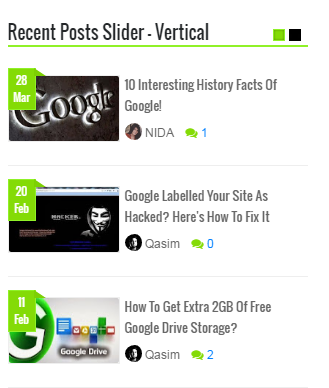

0 comments:
Post a Comment